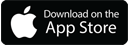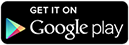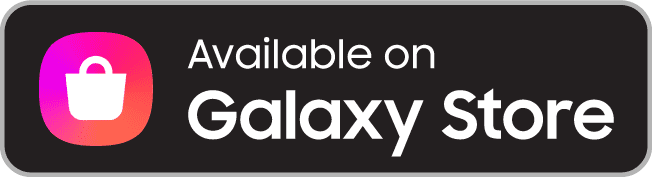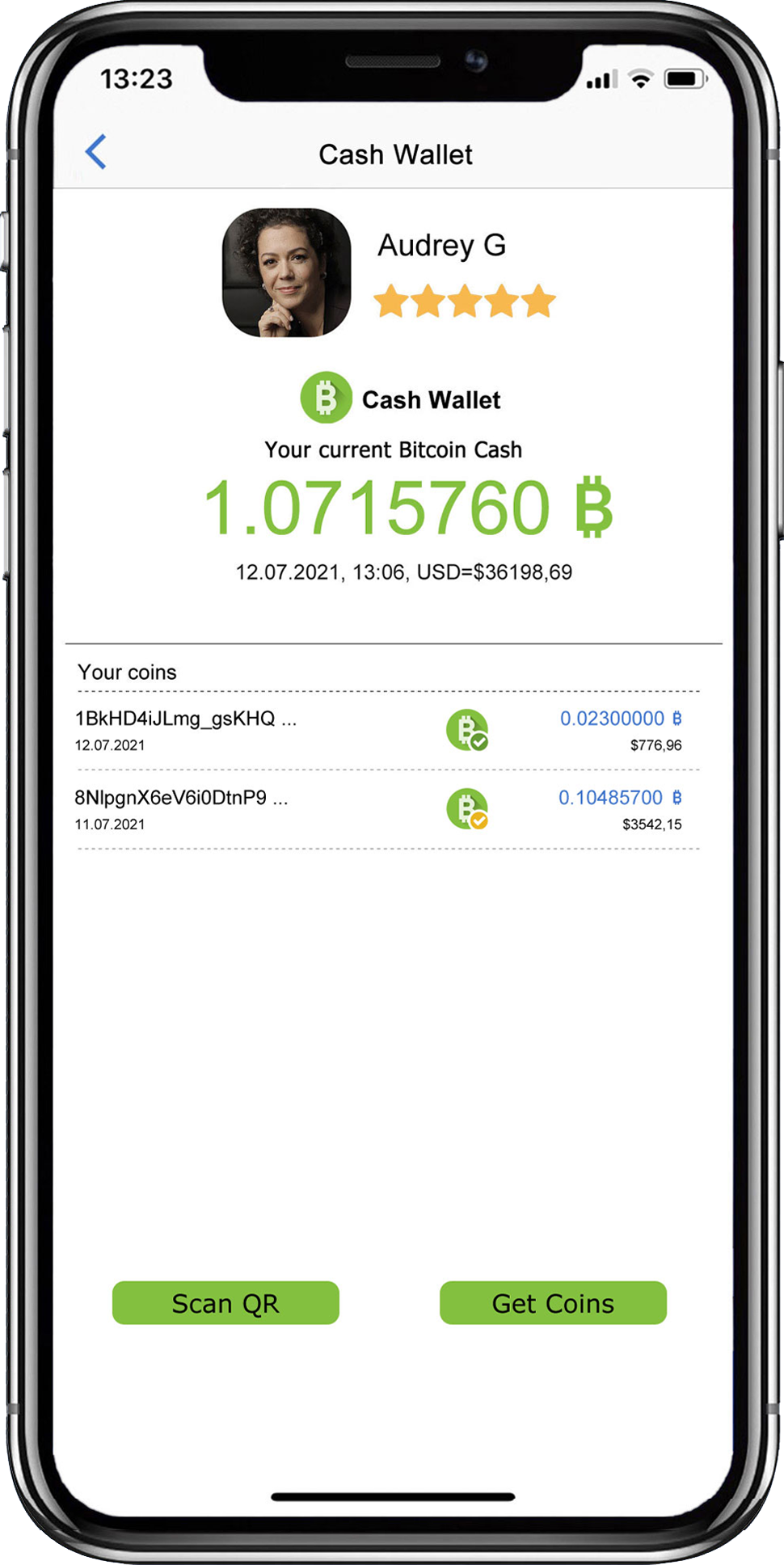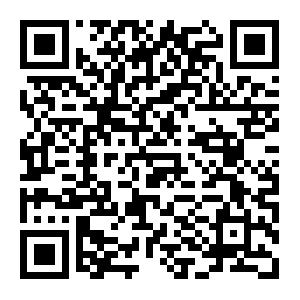Meet the 1502 wallets
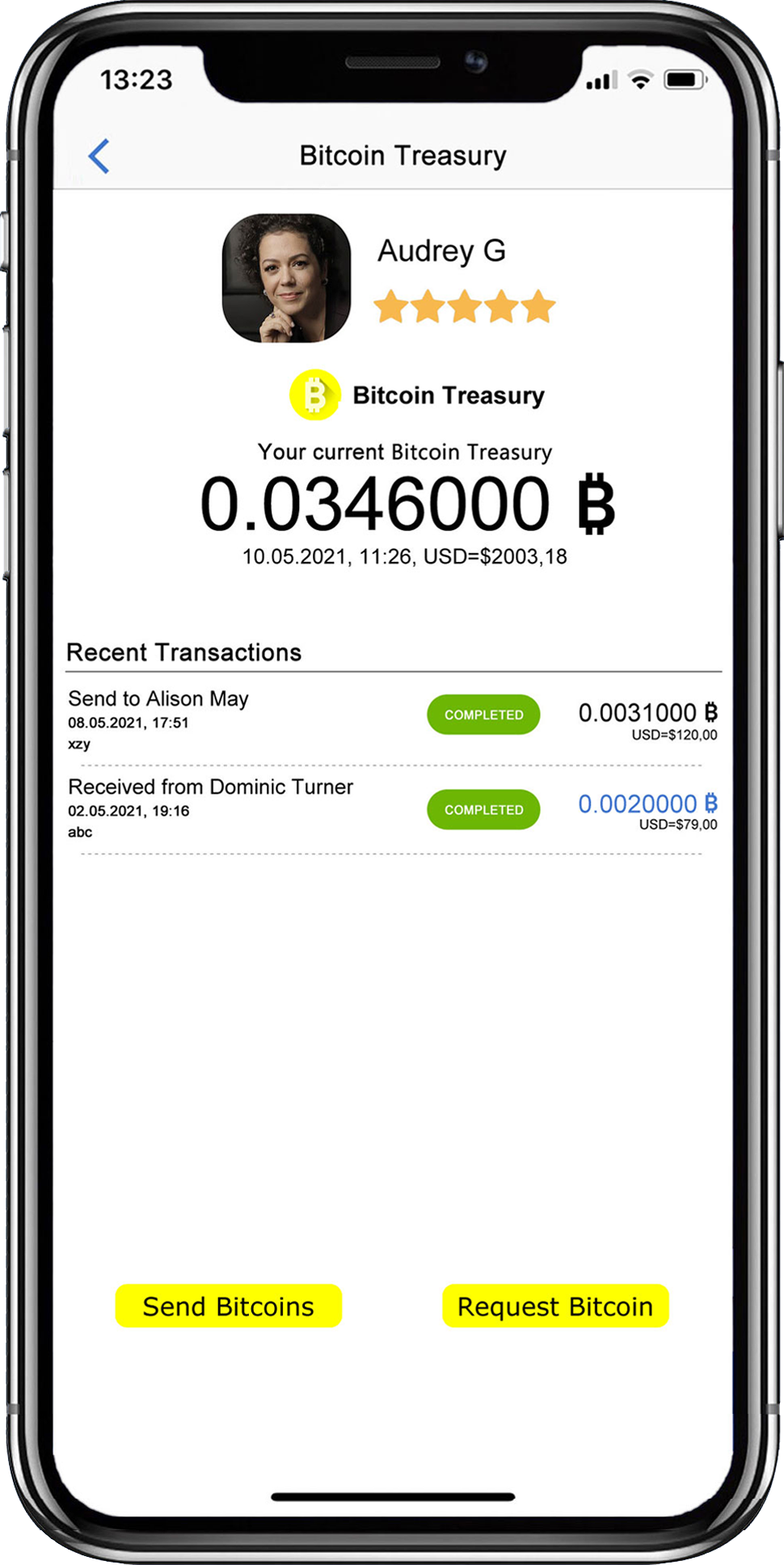
1502 Treasury
Bitcoin Transactions with any non 1502 Bitcoin walletRequest Bitcoin
- Create a QR code within the 1502 Bitcoin Treasury
- If you wish, add a description and an amount
- Let the payer scan your QR code
Send Bitcoin
- Hit the ‘Send Bitcoin’ button
- If you wish, add a description and an amount
- Scan the QR code of your payee
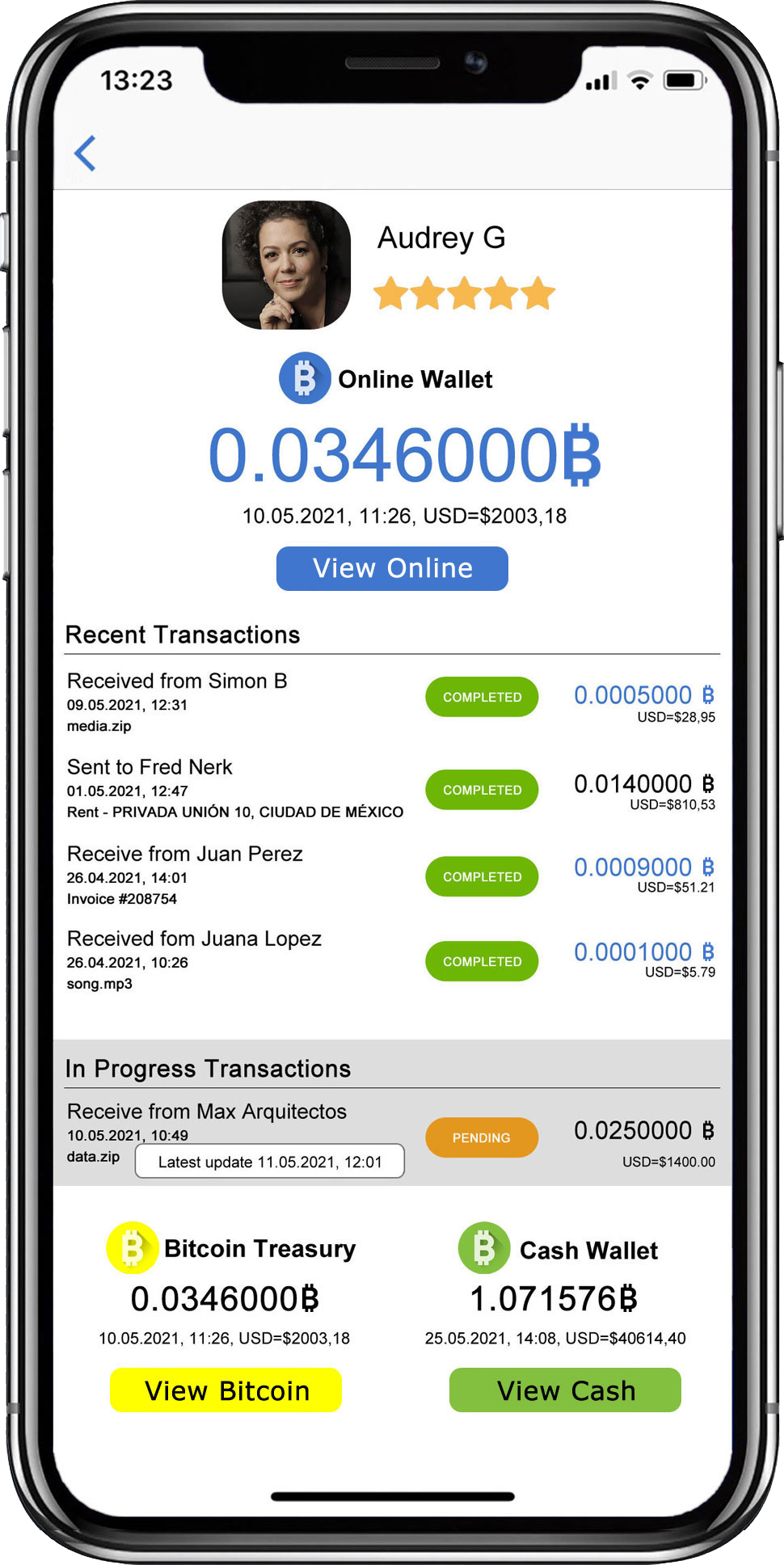
E2E large file transfer, cloud sync, anonymous messenger
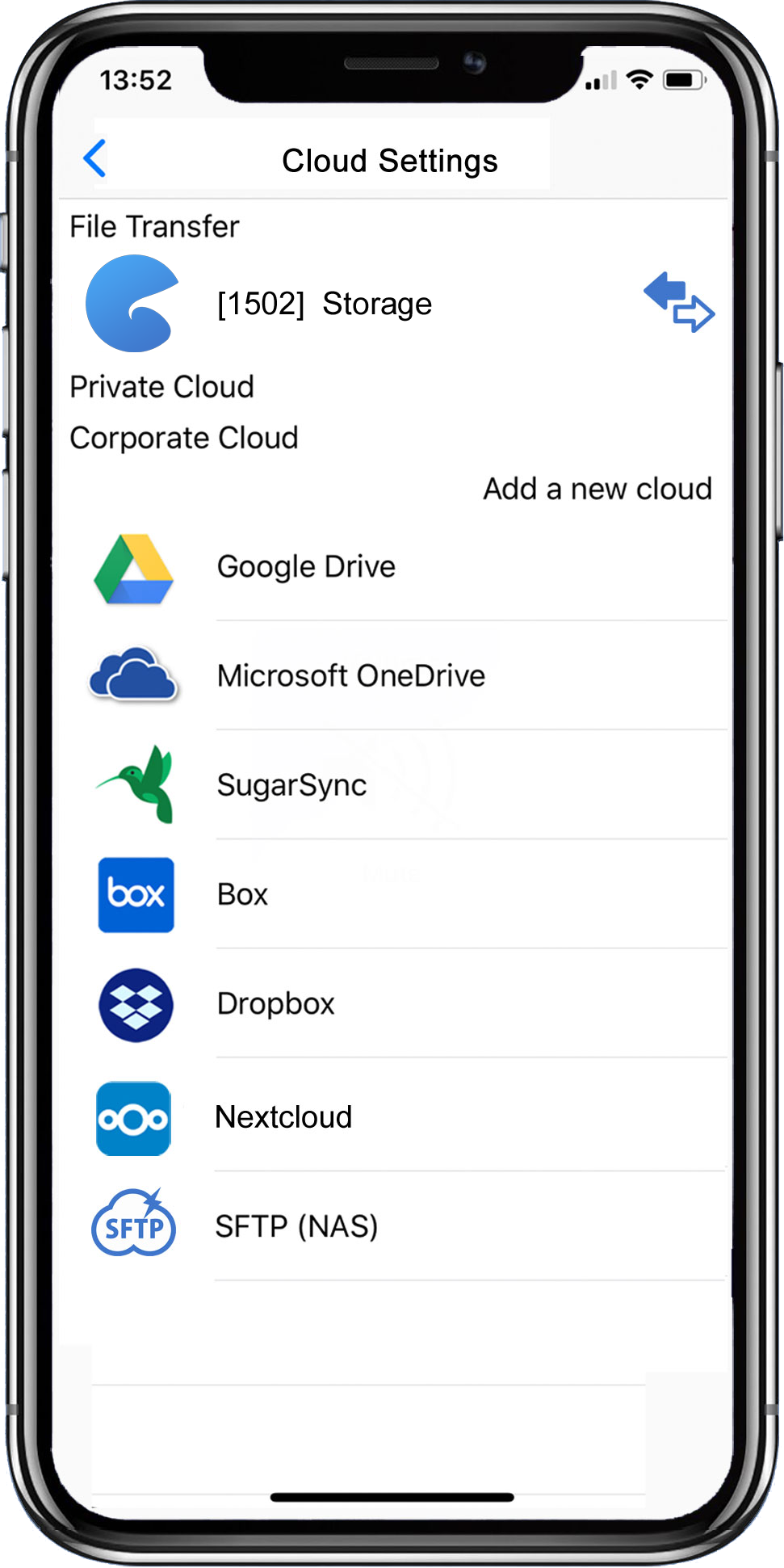
How to sync your cloud using 1502
- Select the settings wheel icon located in the top right corner on the 1502 menu
- Tap “Cloud Settings”
- Tap new and enter your profile name
- Select your cloud provider
- Set your own encryption password for further security
- Choose the local folder you wish to synchronize and tap OK
- Your files are now ready to be encrypted using 1502 software
- You can now view, share, sync and send your files securely with clients and friends
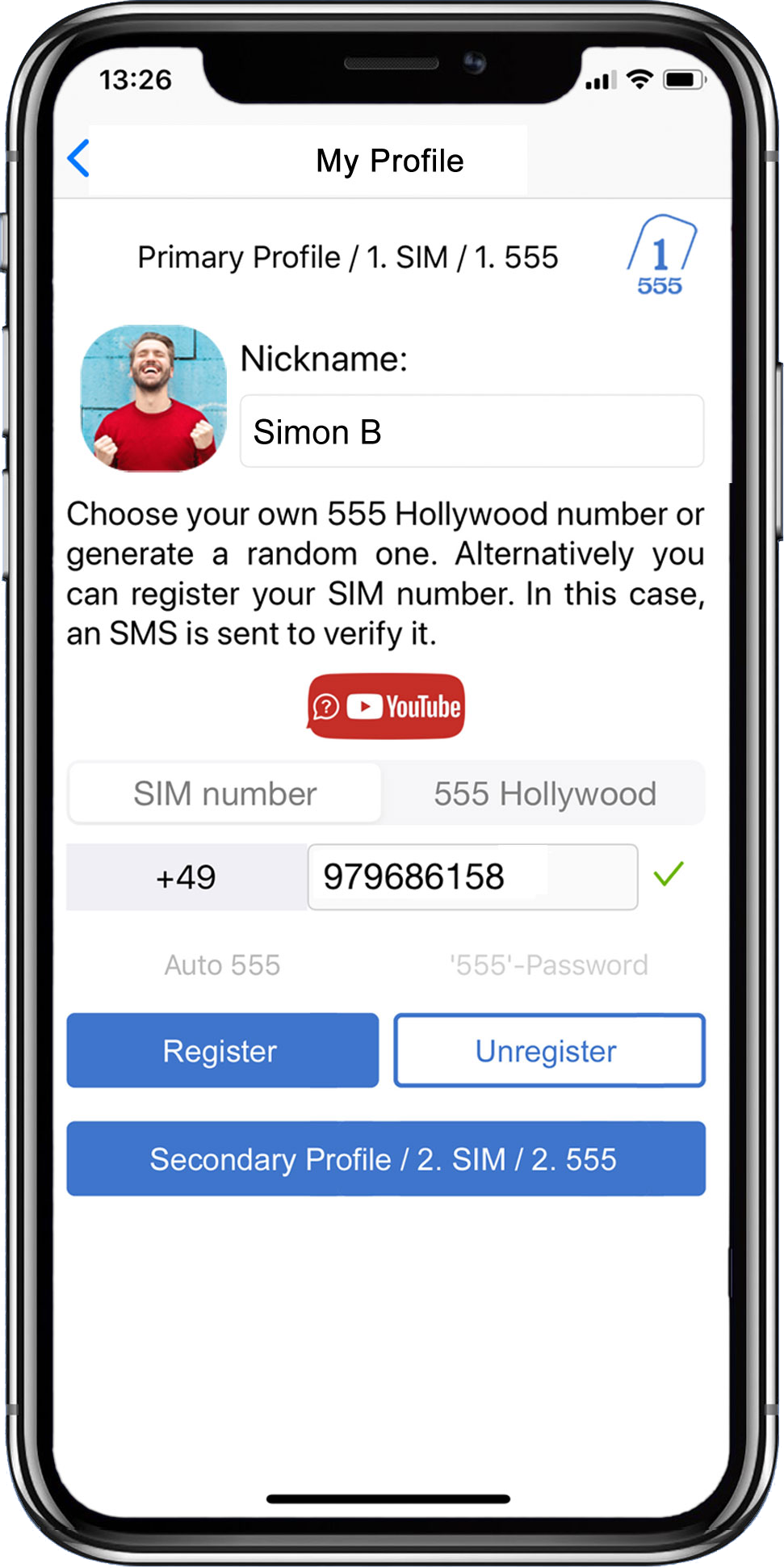
How to register your phone number
- Select the settings wheel icon located in the top right corner of the 1502 menu
- Tap “Messenger Settings”
- Enter your phone number
- Or register an anonymous 555 number for additional security
- Select OK
- Your phone is now registered with 1502 and you can send and receive messages
- A verification code will be sent to your device. You can enter this code to sync your account to multiple devices
- You can unregister your phone number if you no longer want to use direct communication
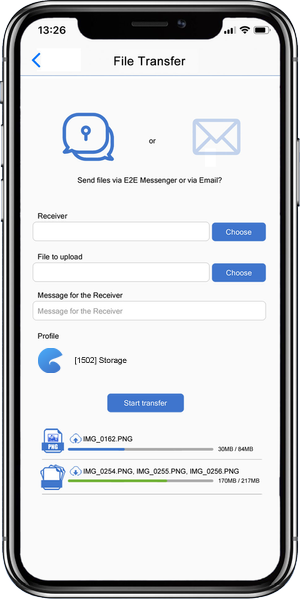
How to send a file via email
- Select “File Transfer” button on 1502 menu
- Select the envelope icon
- Enter name of sender
- Enter email of sender
- Enter name of receiver
- Enter email of receiver
- Enter message for receiver
- Select the file you wish to transfer
- Select cloud provider you wish to use
- (Optional) Choose to automatically generate an encryption password for receiver or set your own. If setting your own, securely give this password to the recipient via another channel.
- Tap start upload to begin file transfer
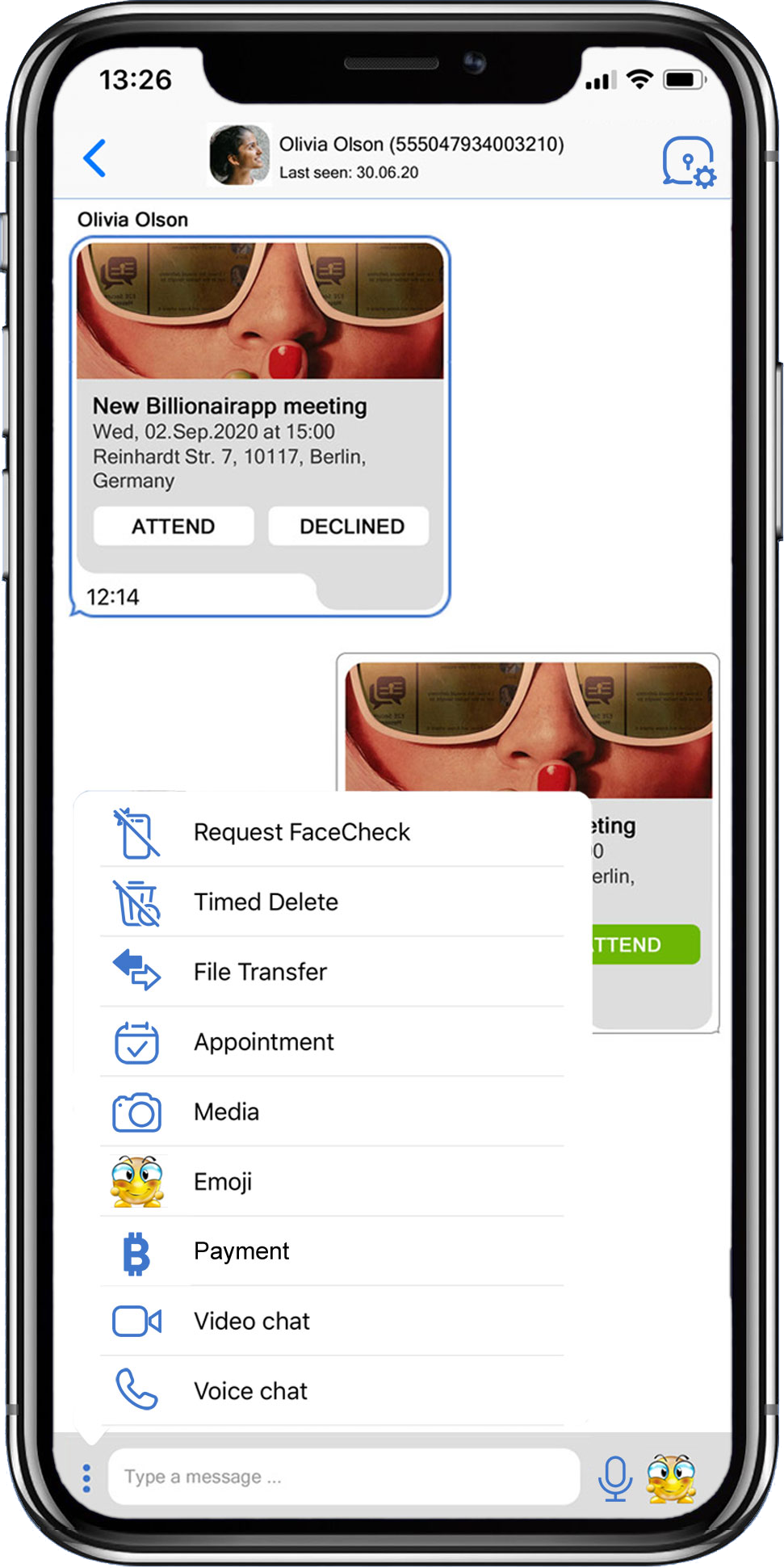
How to send a file via E2E Messenger
- Enter the name of the receiver
- (Optional) Request FaceCheck for verification of who opens the file
- Enter message for receiver
- Choose file to transfer
- Select desired cloud provider and profile
- (Optional) Choose to automatically generate an encryption password for receiver or set your own. If setting your own, securely give this password to the recipient via another channel.
- Tap start upload to begin file transfer
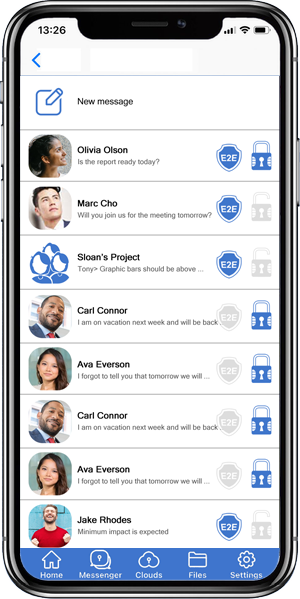
How to chat using the E2E Secured Messenger
- Select “E2E Secured Messenger” icon in centre of 1502 menu
- Tap new message
- Select the person you wish to chat with
- Enter your message and tap the send button
- You can also record a voice message by selecting the microphone icon